Extension Mobility
Now let’s cover some of the features with Communications Manager Express. There is the ability to setup a Voice Logout Profile and this is what’s bonded to the ephone and these Logout Profiles are used when nobody’s logged into the phone. So this can be maybe a group of phones that you have in an area that as visitors come in they can use these phones to make phone calls. Well with Extension Mobility we could log into a phone and be able to retrieve our personal settings. So what happens when we’re not logged into the phone? Well we wanted to have some capabilities like the ability to make a call, so there’s this Voice Logout Profile that is used. Once the user logs in, they get their profile. But once they log out then the user can walk away and that phone is still capable of making phone calls with some type of default configuration that you have set up. Now one key to remember about all of this is that to log in we have to have a service on the IP phone. So the user needs credentials to perform the log in process to actually retrieve their Extension Mobility information. That means that the service needs to be tied to that phone so the user can do that.
Call Forward
Communications Manager Express does have call forward capabilities. We have Call Forward All, we have No Answer, Busy conditions and these can be defined via either the command line, the GUI or that Cisco Configuration Professional we talked about.
The Call Forward No Answer needs to be defined with a timer. We want to set a timer of how long that phone’s going to ring in a no answer condition before it forwards off to whatever destination we’ve set.
We also have a Night Service. The Night Service allows a user to forward incoming calls automatically during a time frame that we set in our Night Service configuration.
Night Service
We call it Night Service but you define the time. So whatever that time is that you want forwarding off to maybe a back area where there’s still people working. We can go in and have an ephone-dn that can be designated as the Night Service Bell. And that Night Service can be a day, a date, a time frame, weekdays, weekends. And we can configure it with a code to actually turn the Night Service on and off. This is just a nice way to be able to channel where calls wind up ringing.
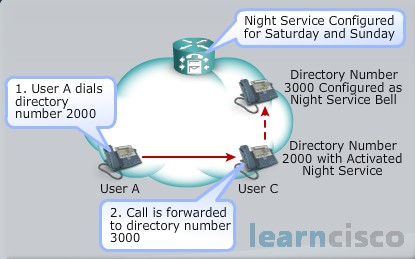
Here we have a user that dials directory number 2000. The call is forwarded to a directory number of 3000. 3000 is configured as the Night Service Bell. So, when we’re doing this think about maybe a situation where we have a front office and then maybe we have a warehouse. And the warehouse doesn’t leave early because they’re busy packaging up things and shipping them off maybe. Maybe later in the day, maybe on the weekends. So when the front office leaves, we still maybe want to have incoming calls made into the facility. We can now direct those calls to go to the back office where all the warehouse is and then when we’re done we can make sure that all of our calls maybe come back to the front office by turning off that Night Service.
Paging
With Communications Manager Express we have paging capabilities. This opens a one-way call to phones that we have indicated should be in the paging group. This can be unicast to one, multicast to many, it can be to an individual group or combined groups. You may not want to do what I call an all call paging through every phone in your facility. You may have areas that you want to page into, like “hey sales department you’ve got a call” you know that sort of thing. But for security reasons or you know just reasons that you may come up in your environment you may want to be able to page to everybody at some point in time.
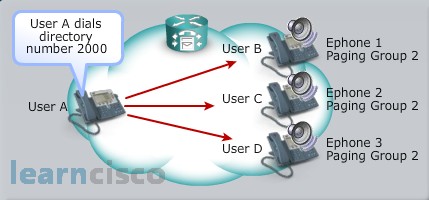
Here we have a user that dials directory number 2000, 2000 opens up and points to the paging group, so now all of these different ephones are going to hear that page, like “hey, you guys have got a call. You know you have got a customer up front. Somebody come up front,” so we can allow that to take place by setting up those paging groups and put in those directory numbers that are going to be assigned to that paging group.
Shared Ephone-dn
With Communications Manager Express again we can have shared ephone-dns. That means we take the same ephone directory number and we apply it to different phones, multiple phones in this case. Only one phone can use the ephone-dn at a time. In other words if I’ve picked up a call or I’m making a call on that shared line nobody else can now make a call on that line.
In the event that it’s an incoming call all the phones will ring but only one can catch the call, so whoever is quickest on pushing the button first or grabbing that ringing handset, they will get the call. And either ephone can retrieve a call that’s placed on hold. That’s kind of nice so if I want to put somebody on hold and then you know shout over the cubicle “hey, you know what, you can help this person better than I can. Grab line 1” and they now pick up that shared call. They have the ability once I have placed it on hold.
Call Pickup Groups
We have the ability again in the Communications Manager Express to setup the Call Pickup Environment. We have a Local Group Pickup which allows pickup from within my group that’s been defined, we press a group pickup softkey and the * and that’s going to pickup the longest ringing call that’s out there in my group.
Directed Call Pickup directs the call to a ringing extension. User doesn’t need to belong to a pickup group to use this particular feature.
Finally Different Group Pickup. Here’s where the user can pick up a call from any group. We press the group pickup softkey, we dial the pickup group number so we have to know that and now we can retrieve the call. And if there’s only one pickup group configured, users are only going to need to press the group pickup softkey to grab that incoming call, so unless we have multiple groups it’s a one shot deal. We press the group pickup softkey and now we have got the longest ringing call.
Intercom
The Communications Manager had intercom capabilities and so does the Communications Manager Express. There’s some similarities in how it functions. What we do is we have this intercom line and it is one-way audio to begin with. So in order to retrieve an incoming intercom call and be able to talk back to that person, you’ve got one of two options. Press the mute key that will leave it on speaker or pick up the handset that will establish the two-way audio. Now it’s a little bit different when it comes to how we set it up so that we have, kind of control on who can intercom who.
To prevent an unauthorized phone from dialing an intercom line the administrator, probably us, assigns a intercom directory number that includes an alphabetic character. Well nobody’s capable of dialing an ABC or D on their phone, so the phone already has this feature built into it. So what happens is, we configure this dialed number and it also contains that alphabetic character from the Communications Manager Express router. Now we’ve basically setup the security because nobody could walk up to a phone and dial 2000A to access the intercom line to dial into somebody’s office. That’s how we setup kind of restrictions in who can intercom who.
Our Recommended Premium CCNA Training Resources
These are the best CCNA training resources online:
Click Here to get the Cisco CCNA Gold Bootcamp, the most comprehensive and highest rated CCNA course online with a 4.8 star rating from over 30,000 public reviews. I recommend this as your primary study source to learn all the topics on the exam.

Want to take your practice tests to the next level? AlphaPreps purpose-built Cisco test engine has the largest question bank, adaptive questions, and advanced reporting which tells you exactly when you are ready to pass the real exam. Click here for your free trial.
