Mobile Connect Characteristics
With the Communications Manager we have a product called Mobile Connect. This allows us to receive calls on multiple devices using a single phone number. If any of you are familiar with like Google Voice, it’s a very similar situation. We can put one phone number on there and we can have these calls directed to all those devices and then whichever one you’re at where you pick up the call, that’s the winner. So we have the ability to setup a single enterprise voice mailbox too. Again now if someone had left their message on your voicemail, on your phone versus your work versus your home, that can start to be a daunting task to chase that down.
So we have a user configurable access list that helps us allow or deny calls that can ring certain numbers too because maybe we don’t want to be called from a sales call or an unknown number at some of these locations. And the other nice thing is, let’s say you took a call, you’re driving into the office, you’re on your mobile phone, you get to the office, you don’t want to hang out on your mobile phone unnecessarily, you can switch the active call to your office phone now that you are there and maybe you have to go, you can go from the office phone back to your mobile phone and now head on out of the door and drive to your destination. We also have the ability to do call logging, so in another words we can capture this in our call detail records.
Cisco Unified Mobility Architecture
Okay, so everybody has a phone, got to have a phone in order to use Mobile Connect and I mean an IP phone in the solution. So we’ve got that setup with all of our permissions, partitions, calling search spaces, device pools, and all the stuff that we assign to our phones. We need to setup though a remote destination profile if we’re going to leverage mobility features. This remote destination profile is configured at the line level, has the same Directory Numbers and partitions that we would use on our phone. The configuration results in a shared line between the remote destination profile and the phone. So we kind of pull off a little bit of a virtual phone configuration that’s sharing all of the hard coded or physical IP phones configuration. And the remote destination profile should be thought of as a virtual phone. Finally just so we know we can set up to 10 remote destinations.
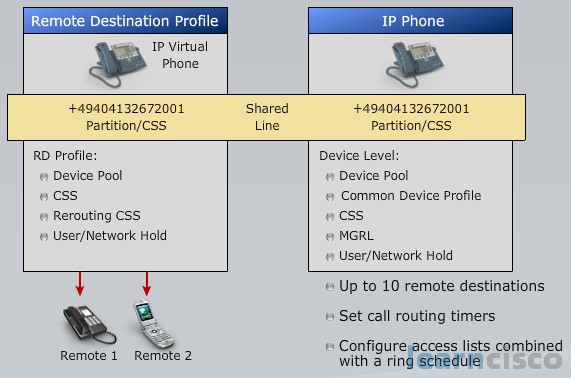
We can also set call routing timers and we can setup an access list combined with a ringing schedule. It means I can have 10 different phone numbers, I can make sure that it’s not 2 o’clock in the morning when my home phone rings from a sales caller, or an office call that’s coming in unless you want that take place. We can control all of this and we’ll see like I mentioned in the next section how to set this up, but right now we will delve a little bit deeper into how all of this ties together.
Access List
I mentioned we can create an access list that will deny calls maybe from a certain phone number or to be extended to a remote phone. So we can say alright, we want to block this call. We want to block it to a remote destination. I’m thinking like your home phone, for example. So we can setup this access list and we can use a time of day parameter and that will allow or block the situation. We can either say “Not available” for calls where the caller ID is not provided, number one. Two, private calls where we have caller ID not displayed and third, a Directory Number for calls with a specific Directory Number. And we can configure these access lists with Directory Number entries and we can use wild cards. We can use wild cards to match a range of numbers with a single access list entry. That’ll allow us to capture the numbers. That’s what our access list does. Then we can go in and setup our time of day access.
Time-of-Day Access
We can setup a schedule that we want to have used for our remote destinations and we can do it per remote destination. For example, you might want a call to go to your cell phone because you can set it on vibrate but you don’t want it to ring your home phone. So we can do this per remote destination. It’s time zone specific so it’ll know. This will allow or block, like we’ve set in our access list, certain numbers. Don’t use an empty access list. It gives some odd behavior. Two things can happen if an empty access list is chosen in the Ring This Destination Only of the caller, all calls are blocked instead of allowed. Or if we have an empty access list that is chosen in the Do Not Ring This Destination if the caller is in, all calls are allowed. Maybe you don’t care about blocking or allowing calls. You want them all to come through, setup the access list with the wild card that says Match All Calls and now you can apply this to your Time of Day Access.
Mobile Connect Call Flow: Incoming Calls to Office Phone
Here’s an example of our incoming call with Mobile Connect turned on, so in this example looks like we have a call coming in from an outside caller and we have an internal directory and a mobile phone setup. What’ll happen is the Communications Manager says “oh, this person has Mobile Connect turned on. Ring the Directory Number of the IP phone and also send out a call to the mobile phone”.
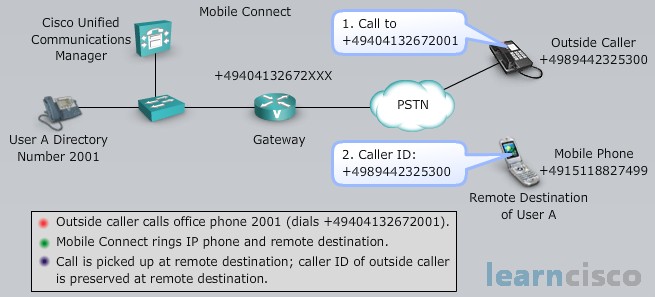
The mobile phone is ringing at the same time. The user can access let’s say it’s the cell phone, because that’s where they are, they’re outside the office. They can access the call, be talking away, again maybe they’re driving into the office. Now they are at the office they can actually switch to the desk phone and again if they had to leave again, switch back to the mobile phone. So this is a nice tool that you can use, especially for sales people that are coming and going all the time, I think this is great to be able to switch back and forth between all of these different devices without having to hang up.
Mobile Connect Call Flow: Internal Calls Placed from a Remote Phone
Now let’s say we’re calling one of our internal partners or employees and we want to talk to them. What’s the caller ID going to look like? Do I really want it to display my cell phone number? Well, we have the ability because the Communications Manager is aware of all of these numbers that have been setup for the Mobile Connect, it will show a caller ID as your internal Directory Number.
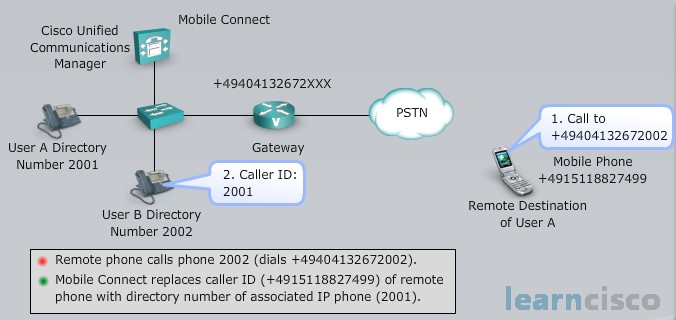
I can even pretend that I’m in the office :) I can be on my cell phone calling somebody and it’s going to show up as my caller ID of extension 2001 and now they think I’m sitting at my desk. We do this so that the appropriate caller ID shows up and like I mentioned you may not know everybody’s cell phone numbers, that’s not going to ring “oh, that’s Michele”. No. You want to show up your internal Directory Number. So now they know “oh, 2001, yeah, that’s Michele calling me” and now you can answer the call or not, send me to voicemail if you don’t want to talk to me.
Our Recommended Premium CCNA Training Resources
These are the best CCNA training resources online:
Click Here to get the Cisco CCNA Gold Bootcamp, the most comprehensive and highest rated CCNA course online with a 4.8 star rating from over 30,000 public reviews. I recommend this as your primary study source to learn all the topics on the exam.

Want to take your practice tests to the next level? AlphaPreps purpose-built Cisco test engine has the largest question bank, adaptive questions, and advanced reporting which tells you exactly when you are ready to pass the real exam. Click here for your free trial.
