Cisco Unified Serviceability is a web-based troubleshooting and management tool that provides the following functionality:
- Saves alarms and events for troubleshooting and provides alarm message definitions. Alarm information includes an explanation and recommended action, also includes the application name, machine name, and so on, to help you perform troubleshooting and also applies to clusters.
- Saves trace information to various log files for troubleshooting afterwords. The available trace tools can assist you in troubleshooting issues with your voice application. Cisco Unified Serviceability supports SDI (System Diagnostic Interface) trace, SDL (Signaling Distribution Layer) trace (for Cisco CallManager and Cisco CTIManager services, applicable to Cisco Unified Communications Manager only), and Log4J trace (for Java applications).
- Monitors real-time behavior of the running CUCM components through the Cisco Unified Real-Time Monitoring Tool (RTMT). This is a Java based client tool that monitors device status, system performance, device discovery and CTI applications running on the Unified Communications Manager cluster in real-time.
- Generates Cisco Unified Communications Manager reports for Quality of Service, traffic, and billing information through Cisco Unified Communications Manager CDR Analysis and Reporting (CAR). CAR is not intended to replace call accounting and billing solutions that third-party companies provide.
- Provides audit capability by logging any configuration changes to the system by a user or as a result of the user action. This functionality supports the Information Assurance feature of Cisco Unified Communications Manager and Cisco Unity Connection.
- Provides feature services that you can activate, deactivate, and view through the Service Activation window.
- Provides an interface for starting and stopping feature and network services. Installed automatically, network services include services that the system requires to function, for example, database and platform services. Because these services are required for basic functionality, you cannot activate them in the Service Activation window. If necessary, for example, for troubleshooting purposes, you may need to stop and start (or restart) a network service in the Control Center – Network Services window.
- Generates and archives daily reports; for example, alert summary or server statistic reports.
- Allows Cisco Unified Communications Manager and Cisco Unity Connection to work as a managed device for SNMP remote management and troubleshooting.
- Monitors the disk usage of the log partition on a server.
- Monitors the number of threads and processes in the system; uses cache to enhance the performance.
Reporting tools
Cisco Unified Serviceability provides wide range of tools which are used for reporting and troubleshooting. Here is a short list of them:
- Cisco Unified Real-Time Monitoring Tool (RTMT) – Monitors real-time behavior of components through RTMT; creates daily reports that you can access through the Serviceability Reports Archive. RTMT also connects directly to devices to aid in troubleshooting.
- Serviceability Reports Archive – Archives reports that the Cisco Serviceability Reporter service generates.
- Cisco Unified Communications Manager CDR Analysis and Reporting (CAR) – Generates Cisco Unified Communications Manager reports for Quality of Service, traffic, and billing information through Cisco Unified Communications Manager CDR Analysis and Reporting (CAR).
- Cisco Unified Communications Manager Dialed Number Analyzer – Allows you to test and diagnose a deployed Cisco Unified Communications Manager dial plan configuration, analyze the test results, and use the results to tune the dial plan. Of course it is quite often for troubleshooting as well.
- Cisco Unified Reporting Web Application – Allows you to inspect or troubleshoot data for a standalone server or a cluster. This application, which is separate from Cisco Unified Serviceability, combines data by category from all accessible Cisco Unified Communications Manager servers in a cluster into one output view. Some reports run health checks to identify conditions that could impact server or cluster operations. If you are an authorized user, you access Cisco Unified Reporting in the main navigation menu in Cisco Unified Communications Manager Administration or with the File > Cisco Unified Reporting link on the RTMT menu.
In this activity, you will use the Cisco Unified Serviceability web page and Cisco Unified Communications Manager CLI to get familiar with the Cisco Unified Communications Manager management. After completing this activity, you will be able to meet these objectives:
- Use the Cisco Unified Serviceability web page.
- Configure alarms and traces on the Cisco Unified Communications Manager.
- Use the Cisco Unified Communications Manager CLI.
Command List
The following table describes the Cisco Unified Communications Manager CLI Show Commands used later in the activities. Please make yourself familiar with them and try all of them under Task 3.
| Command | Description |
|---|---|
| show status | Displays the status of CPU and memory |
| show hardware | Displays hardware parameters |
| show timezone config | Displays the configured time zone of CMDefault |
| show process list | Displays list of active processes |
| show network* | Displays information about network configuration and status |
| show* | Other show commands |
Task 1: Examine the Cisco Unified Serviceability
In this task you will walk through the Cisco Unified Serviceability pages to get familiar with features and functions of serviceability.
Activity Procedure
Complete these steps:
- Open the web browser window and type in this URL on the address bar, http://10.1.1.10/ccmadmin. Login with your credentials.
- Go to Navigation > Cisco Unified Serviceability page and click the Go button.
- Go through the different menus and make yourself familiar with them.
Activity Verification
You have completed this task when you attain these results:
- You are able to access the serviceability page and know where to find what.
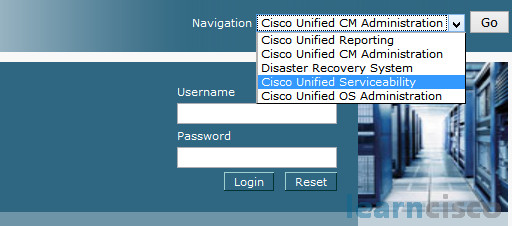
Task 2: Configure Alarms and Traces
In this task you will enable alarms and traces on Cisco Unified Communications Manager.
Activity Procedure
Complete these steps:
- On Cisco Unified Communications Manager Serviceability page, select Alarm > Configuration.
- On the Alarm configuration page, select the publisher server, and for the service, select CM Services and click the Go button.
- Then select Cisco CallManager (Active) and click the Go button.
- For Local Syslog, SDI Trace, and SDL Trace, select Enable Alarm and change the Alarm event level to warning.
- Click Save button.
- Verify that alarm is enabled and alarm event level is set to warning.
- Go to Trace > Configuration.
- Select as Server 10.1.1.10 (CCM) and for the service, select CM Services and click the Go button.
- Then select Cisco CallManager (Active) and click the Go button.
- Change the Debug Trace Level to Detailed.
- Click Save to activate changes in tracing.
Activity Verification
You have completed this task when you attain these results:
- Cisco Unified Communications Manager Service alarms are reconfigured and detailed tracing is enabled.
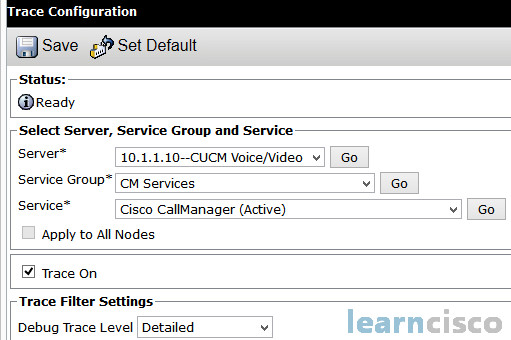
Task 3: Using the Cisco Unified Communications Manager CLI
In this task you will connect to the CLI and use it to examine the system
Activity Procedure
Complete these steps:
- Use your SSH client to access the Cisco Unified Communications Manager CLI. We will be using PuTTy.
- Open the SSH application and enter the IP address of the CUCM node. Leave all other values at their defaults.
- Login using your username and password.
- Use show commands to view the system parameters, such as:
-
- show status
- show version active
- utils service list page
- utils ntp status
Activity Verification
You have completed this task when you attain these results:
- You are familiar with the Cisco Unified Communications Manager CLI.
[email protected]’s password:Command Line Interface is starting up, please wait …Welcome to the Platform Command Line InterfaceVMware Installation:2 vCPU: Intel(R) Core(TM) i5-3320M CPU @ 2.60GHzDisk 1: 110GB, Partitions aligned6144 Mbytes RAMadmin:admin:show statusHost Name : CCMLocale : en_US.UTF-8Product Ver : 10.0.1.10000-24Unified OS Version : 6.0.0.0-2Uptime:10:34:16 up 4 days, 18:30, 1 user, load average: 1.02, 0.39, 0.16CPU Idle: 90.43% System: 02.13% User: 07.44%IOWAIT: 00.00% IRQ: 00.00% Soft: 00.00%
Memory Total: 5994372KFree: 139508KUsed: 5854864KCached: 2619952KShared: 0KBuffers: 319376K…
Our Recommended Premium CCNA Training Resources
These are the best CCNA training resources online:
Click Here to get the Cisco CCNA Gold Bootcamp, the most comprehensive and highest rated CCNA course online with a 4.8 star rating from over 30,000 public reviews. I recommend this as your primary study source to learn all the topics on the exam.

Want to take your practice tests to the next level? AlphaPreps purpose-built Cisco test engine has the largest question bank, adaptive questions, and advanced reporting which tells you exactly when you are ready to pass the real exam. Click here for your free trial.
