Cisco Communications Manager can generate several different types of reports for us, and there are several different sources for this information. We could run the real-time monitoring tool on a PC, RTMT, and we can monitor RTMT counters for various parameters in the Communications Manager and get information that way for our reports.
Communications Manager also has call detail records. In fact there’s something called CAR, which is Call Detail Record (CDR) Analysis and Reporting.
We can glean information from the Communication Manager’s Informix database.
We can look at files that have been saved out to disk, such as trace files or logs.
Using the Command-Line Interface we could retrieve information from the Communications Manager, as well as maybe routers and switches on the network. Using the Command-Line Interface we could retrieve information from the Communications Manager. And the Communications Manager also offers us the RIS data collector to collect information. RIS that stands for the Real-Time Information Server.
Generating Reports
Cisco Communications Manager also gives us an entire graphical interface dedicated to reports. The way I normally access this reporting screen is under the navigation drop-down menu I simply select Cisco Unified Reporting and click on Go, but there is a URL to get directly to the reporting screen.
https://
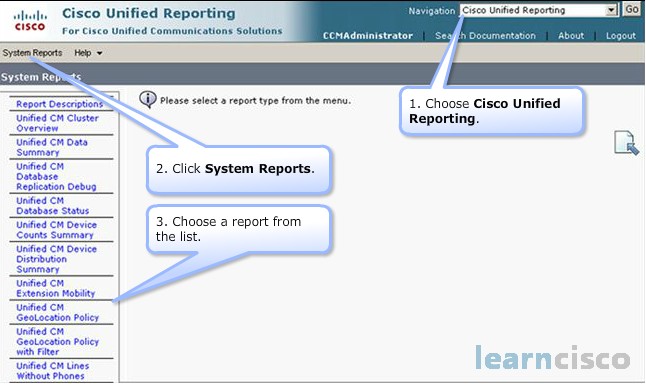
And along the left hand side of the screen you can see a lot of pre-canned reports and we can click on the report that we want to retrieve.
If a report that we’re interested in has been generated previously we’re able to display that report by clicking on the report name, that’s a hyperlink, but the information in this report might be somewhat dated. We can actually see the date and time stamp on the report and if it’s a bit dated and we want to get more up-to-date information there’s an icon to create a new report based on current information.
Cisco Unified Reporting Status Messages and Icons
When we’re in the Cisco Unified Reporting interface, there are different icons that we see to do different actions. This is a great reference for us.
![]()
Notice that the top four icons, these are displayed inside of the report as well as when the user selects report to be created. And the bottom three icons, they’re used to download a report, upload a report file that might be stored on our local hard drive so we could view it in the web browser. And finally the bottom icon is to generate a new report.
Report Usage
Why do you think we might want to generate reports, maybe using the Cisco Unified Reporting interface? We can suggest three primary reasons here. It could be for troubleshooting, as part of the phase of troubleshooting that involves gathering the facts. We could gather facts via these reports. Maintenance is another one, if we want to monitor trends or document the network or get baseline information from the network as part of our ongoing maintenance procedures. We could use the reporting tool for that. Or also system analysis, maybe we’re trying to find phones that support a particular feature we could do that via this reporting feature.
Our Recommended Premium CCNA Training Resources
These are the best CCNA training resources online:
Click Here to get the Cisco CCNA Gold Bootcamp, the most comprehensive and highest rated CCNA course online with a 4.8 star rating from over 30,000 public reviews. I recommend this as your primary study source to learn all the topics on the exam.

Want to take your practice tests to the next level? AlphaPreps purpose-built Cisco test engine has the largest question bank, adaptive questions, and advanced reporting which tells you exactly when you are ready to pass the real exam. Click here for your free trial.
