The first hands-on experience in this course is to install your main Cisco Unified Communications Manager node. We will use a single server installation on a local virtual environment. In order to do that you need two things – enough local resources and CUCM installation media. A modern notebook maybe with some extra RAM will do the trick for you regarding the resources, but some dedicated powerful workstation is preferable. However, the CUCM installation media is a little bit tricky to obtain as this piece of software is not freely available. But, if by any chance you find even upgrade image, you should know that you can install the whole CUCM from it. In fact on these DVDs there is all that you need in order to install CUCM but Cisco is releasing them as not bootable ISO files. There is pretty easy workaround to make one of these ISOs bootable and to use it as installation media. You can check the guide here and as a confirmation that it is working we will be using such media with the latest Cisco Unified Communications Manager 9.1.2.11900-12 build number. If you are interested about the differences in the latest CUCM 10 release, you can check this guide.
Prepare the Virtual Machine
As a virtual platform we strongly recommend to stick to VMware products as they are successfully passing the hardware checks of the CUCM installation. In fact you can use the simplest virtualization tool from the whole VMware outfit and nowadays you can install CUCM even on VMware Player. In order to do that, you have to configure a new virtual machine with the following parameters:
- Operating system – Red Hat Enterprise Linux 5 (32 bit).
- Processors – dedicate at least 2 cores for faster installation. After that you can reduce it to 1.
- Memory – dedicate at least 4GB and keep them during the normal operation if possible. If not, after the installation you can reduce them to 2, but 4 are needed in order to pass the hardware check.
- HDD – one partition of 80GB is the minimum in order to pass the hardware checks. Thin or thick provisioning – it is up to you.
- Network adapter – bridge it directly to the physical one.
- CD/DVD – attach the already modified bootable ISO.
- Display – Auto.
- Remove all other peripherals as they will only consume more resources.
And here is the final VM profile for the CUCM:
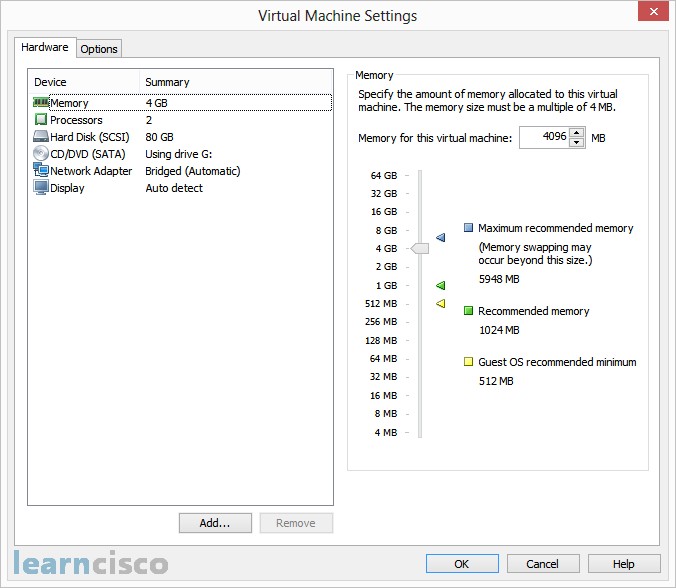
CUCM step-by-step installation
After preparing your virtual machine there is nothing more left but to power it on. If you followed the instructions above, the hardware checks should pass flawlessly:
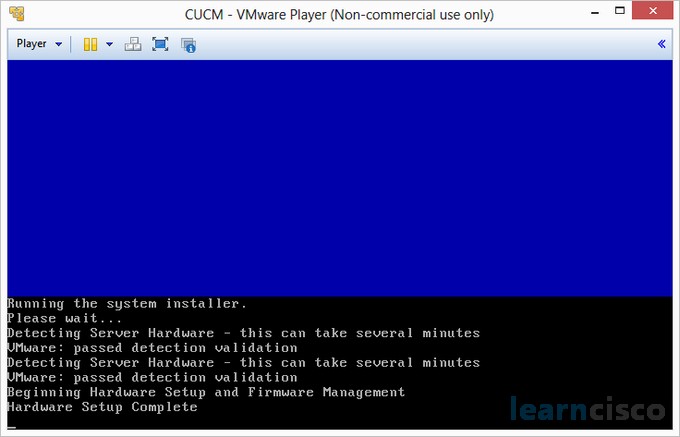
…and shortly after that the pseudo GUI will start, expecting the answers of something like 20 questions. As there are some other products on the installation media the first step is to choose what you are going to install. It is easy in our case as we are going only for the CUCM. Confirm the installation.
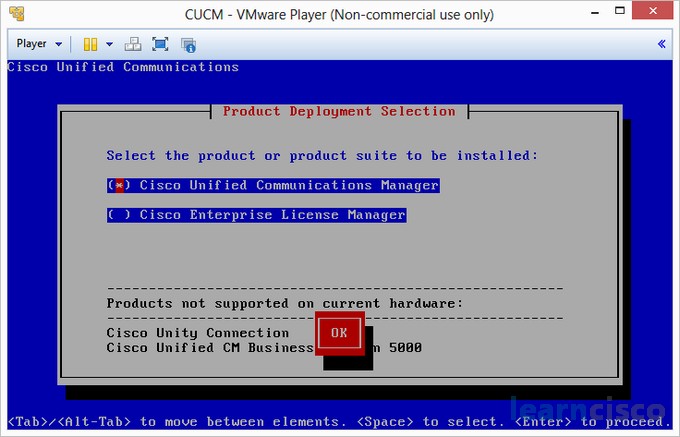
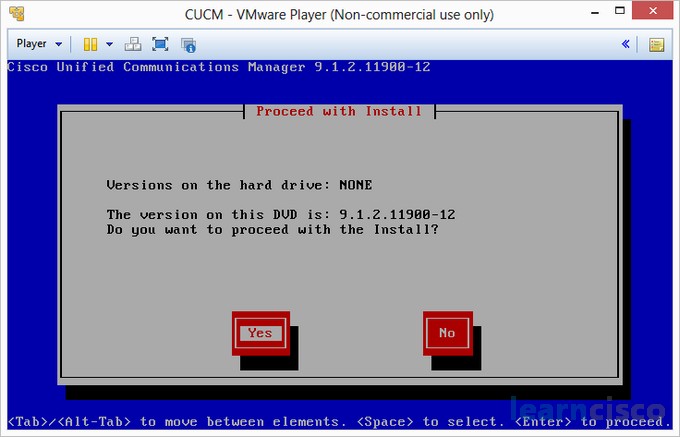
This step will trigger the installation Wizard which is going to ask you for some details regarding this particular installation:
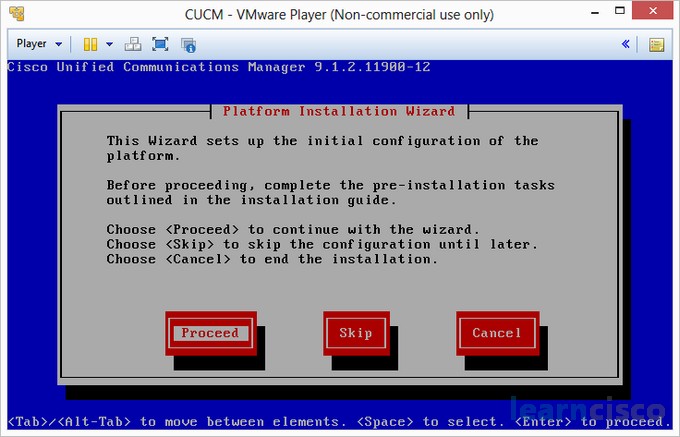
The first question in the pseudo GUI is regarding the type of the installation – is it an upgrade or it is a new installation, followed by confirmation that this is a new “Basic” installation:

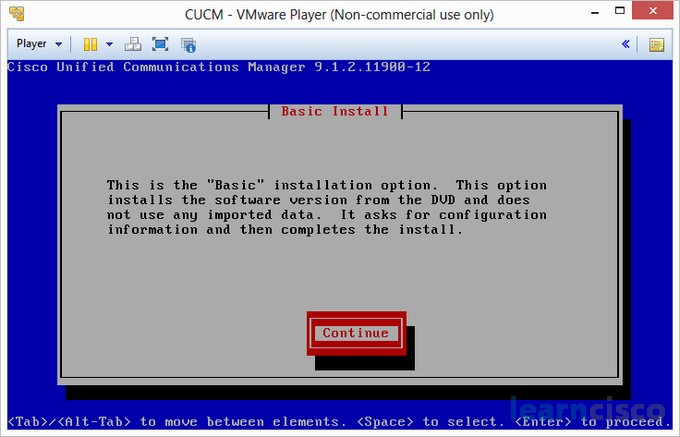
After that there is a standard question in the installation process of almost each Linux distro, regarding the timezone:
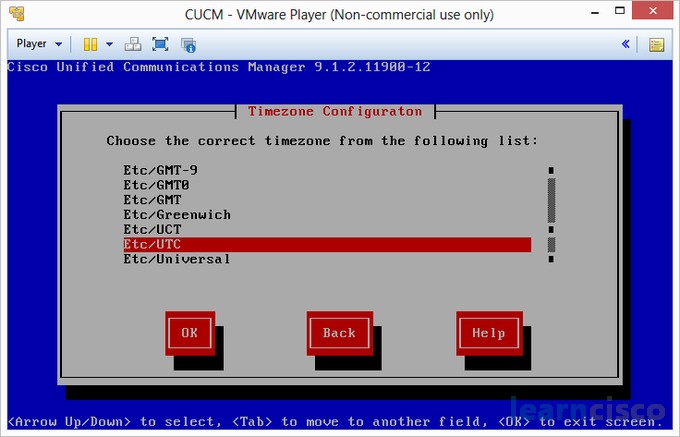
The following five screens are regarding the Network configuration. In few steps you will be asked to configure your connectivity in the matter of IP address, default gateway, DNS configuration, hostname configuration, MTU size, speed, duplex and so on.
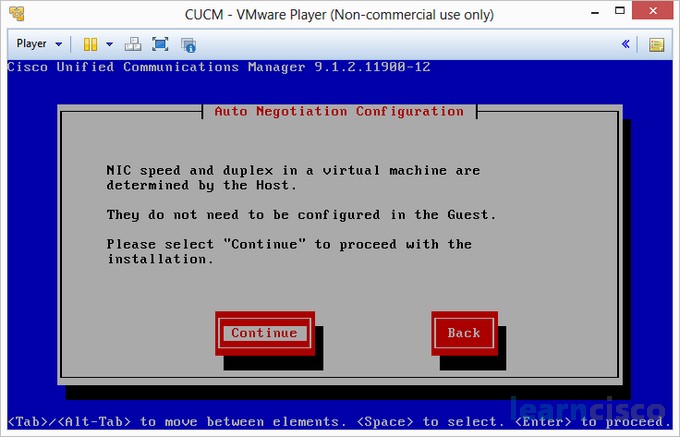
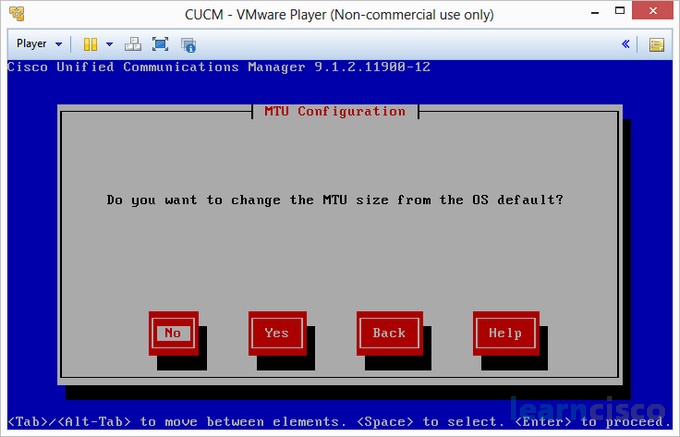
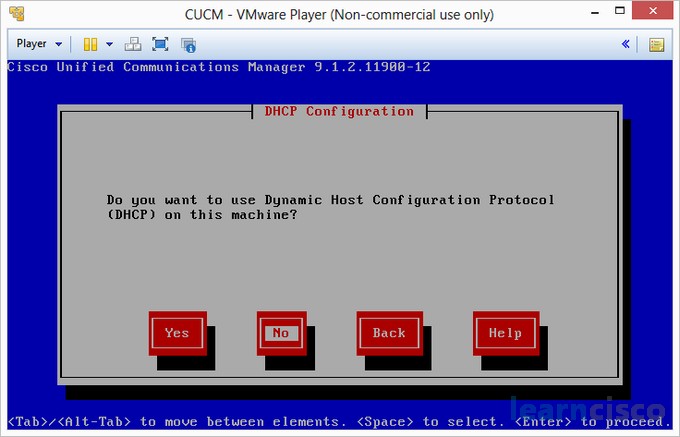
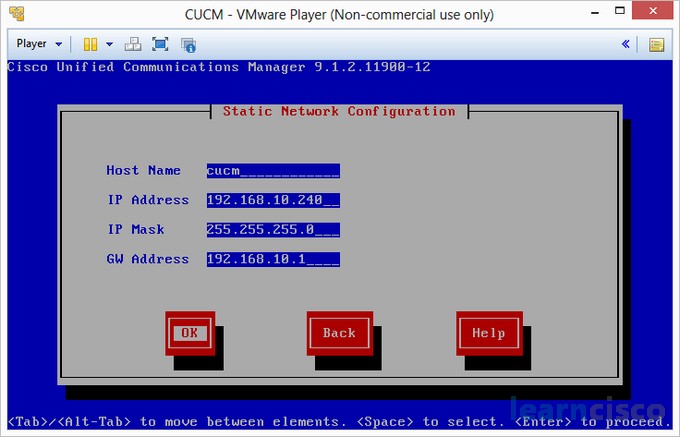
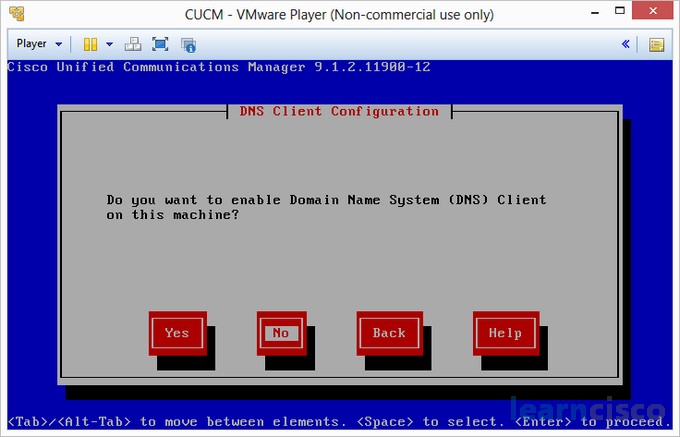
The following two questions are regarding one of the most important security questions. During the following step you will have to configure your administrative login configuration, while in the next one you will have to give the details for the local Ceftifficate Authority:
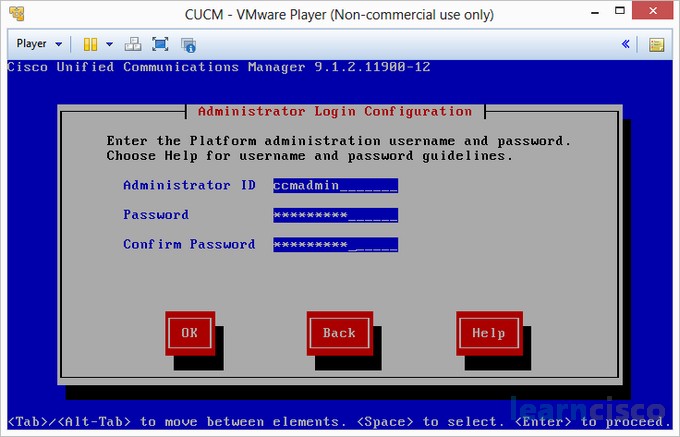
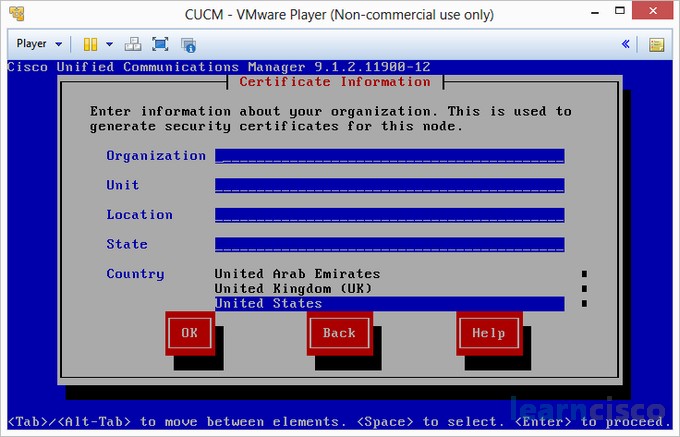
The next question is important if you are installing a multiserver configuration:
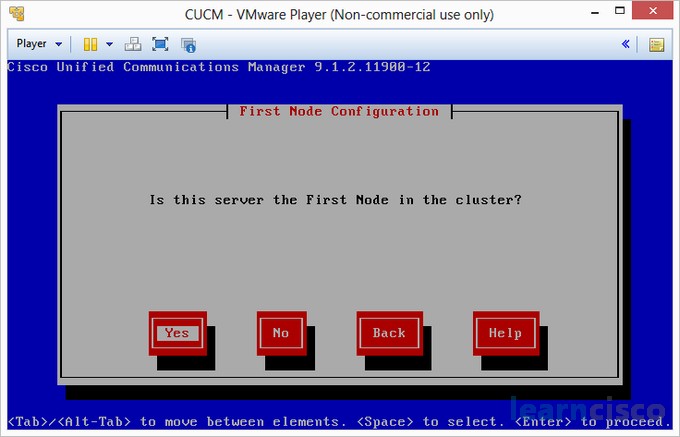
And the next one is regarding the NTP configuration. Always be using NTPs! If your clocks are not set correctly then you cannot rely on your logs!
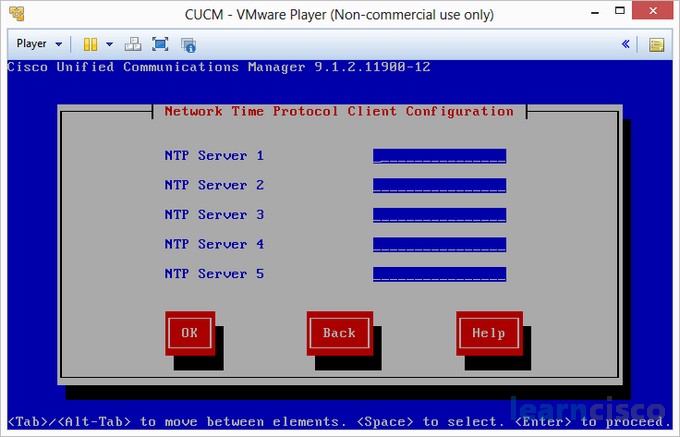
After that you will have to give a password which is important (of course) and you will need it in case of intercluster configuration. The same password will be used to encrypt your archives as well.
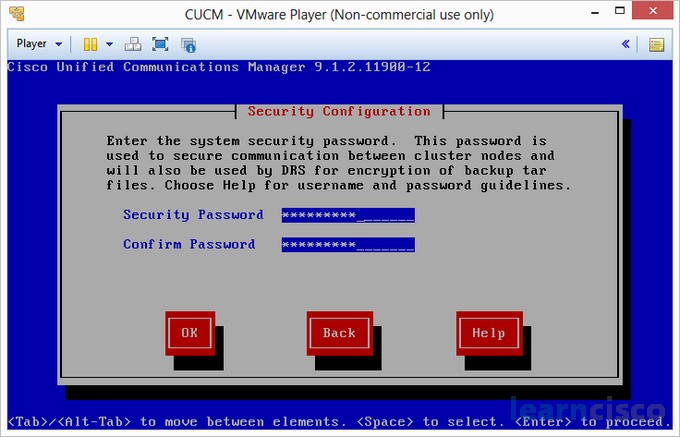
There are some options for SMTP notifications which we are skipping:
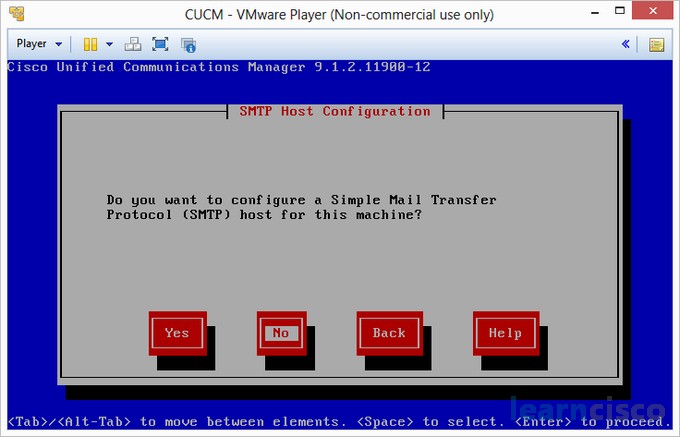
And here are the credentials for the Web interface:
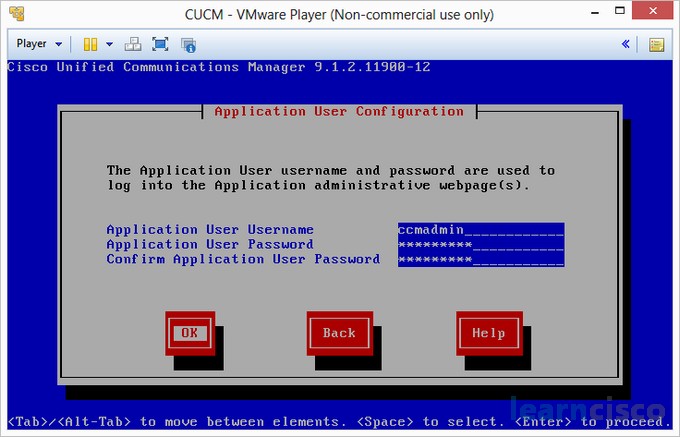
By selecting OK on the following screen the installation process will begin and it is unreversable:
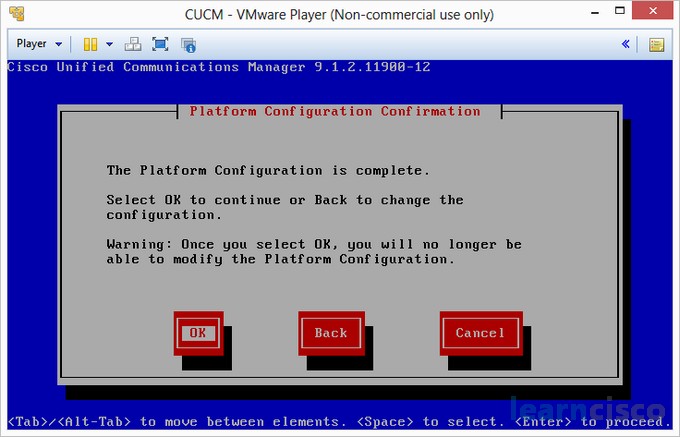
During the installation process the system may restart few times and it is usual to see some messages like the following one:
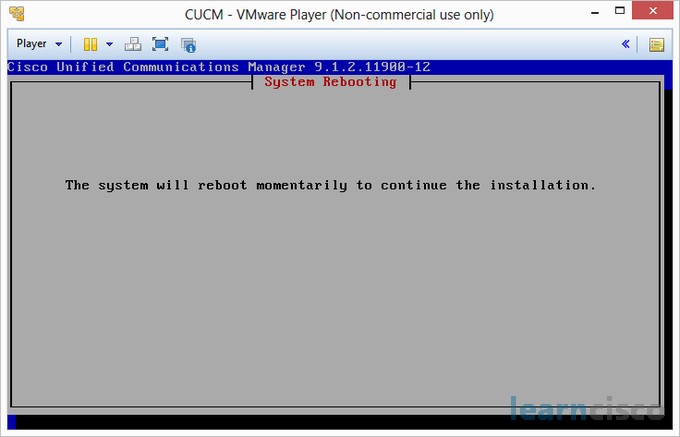
The whole installation process can take up to one hour or even more if you are installing it on some slow hardware. However, if everything was fine during the installation process in the end you should get the following screen which is confirming the successful installation:
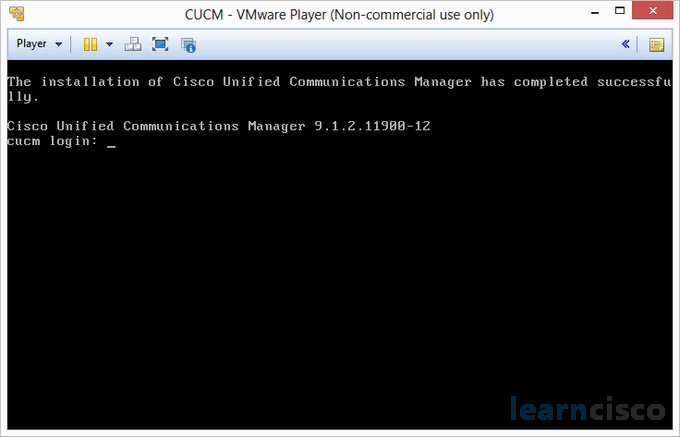
Our Recommended Premium CCNA Training Resources
These are the best CCNA training resources online:
Click Here to get the Cisco CCNA Gold Bootcamp, the most comprehensive and highest rated CCNA course online with a 4.8 star rating from over 30,000 public reviews. I recommend this as your primary study source to learn all the topics on the exam.

Want to take your practice tests to the next level? AlphaPreps purpose-built Cisco test engine has the largest question bank, adaptive questions, and advanced reporting which tells you exactly when you are ready to pass the real exam. Click here for your free trial.
